Are you the Admin of a Facebook Group? For example I co-admin a Facebook Group of friends who share an interest in video games. The cool thing is, I recently found a way to spice up my group page by adding a branded cover photo! Here’s what I’ve learned.
As an alternative to Facebook fan pages, Facebook Groups allow users to connect and communicate usually around a specific topic and can have different security settings like secret, closed, or open. Though groups were initially around before Facebook “fan” pages existed, they are often underutilized or overlooked.
SEE ALSO: How to See Who Likes your Facebook Fanpage
In this social media tutorial I am going to quickly cover how to upload a Facebook Group cover photo.
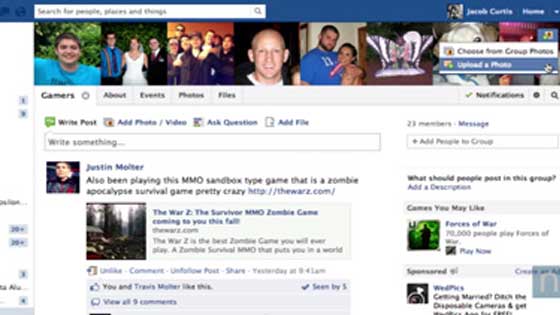 If you are associated or an admin of any Facebook groups, you will see them displayed in the left sidebar of your Home screen. Keep in mind only group admins have access to upload a new Facebook Group Cover Photo so if you don’t see the option you may want to check your permissions. You can also choose an image from your Group’s Photos to use.
If you are associated or an admin of any Facebook groups, you will see them displayed in the left sidebar of your Home screen. Keep in mind only group admins have access to upload a new Facebook Group Cover Photo so if you don’t see the option you may want to check your permissions. You can also choose an image from your Group’s Photos to use.
Let’s do it!
Video Tutorial
Dimensions
The dimensions of a Facebook Group Cover Photo I used is 801 x 250 pixels. Though you can upload a larger photo and position it within the designated space to your liking.
Why Add a Facebook Group Cover Photo?
- A professional first impression
- Hide faces of active group members from displaying instead
- Consistent branding if the group is associated to a business
- Engagement within your group as members will be notified after the new cover photo is published.
Final Thoughts
Though adding a Facebook Group cover photo can be beneficial, you may also choose not to upload one in order to showcase the faces of your most active members as the cover image. This can be used as a pseudo-leader board or coveted placement for your group members to strive toward by engaging with the group more.
One thing I’d like to see is the ability to have both – possibly a smaller cover photo with active members faces lined up below it. Though this update is a good sign that future improvements are in store for Facebook Groups.
Much like the roll-out of Facebook Timeline, the ability to visually brand an personalize your Facebook presence is something I recommend taking full advantage of.
Thanks for following along with my latest social media tutorial, if you feel my site or this particular how-to could help a friend please feel free to share it socially, or even better subscribe yourself – there’s much more where this came from!
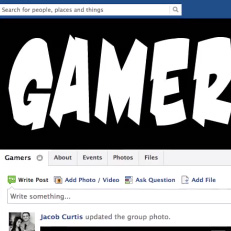

18 responses to “How to Add a Facebook Group Cover Photo”
[…] How to Add a Facebook Group Cover Photo […]
there are two diffrent sizes 801×250 and in the text 800by200 which is best and i want to know how to get the very best quality header for a group, Dimensions, file format, file size…
Hey @facebook-1349214445:disqus , PNG is a good file format for images, especially if they include text. As far as file size goes, I just tried uploading a 6.18 MB picture as my group header to see if there was a limit — though FB nearly had a heart attack uploading it, it still uploaded fine so there seems to be no file size limit.
So it’s going to take some testing on your part to find what works best. Obviously the higher resolution the better, just keep it within the 801x 250 dimensions if you want it to fit nicely into the group header without having to re-position it.
what if you already uploaded and want to change it?
i ask and search for this question to any website.
no one anwers me correctly.
can you help and answer me? please. thank you
Hey @3903c83ab70aa6a90219695ad9d912da:disqus , I just check on this for you. Simply scroll your mouse over the current Facebook Group Cover Image and you will see a prompt appear in the upper right hand corner of the image allowing you the “Change Group Photo”.
Hope that helps!
I am the admin on my group and had a group photo showing. I decided to change it and now can’t click the icon in the upper right corner to do so. Any ideas?
Hi @facebook-1589895613:disqus , I looked into this for you and even after removing the current cover image (showed in this example) I was able to upload a new one. See attached screenshot of what I am seeing on my end and feel free to include a screenshot of what you see in your response! Hope that helps!
I was finally able to do it and have created other groups since the question and had no problems. Thanks.
No problem @facebook-1589895613:disqus thanks for coming back and letting me know!
Thanks for finally showing me how to do this. It is not obvious in any way. How is anyone supposed to know they are supposed to hover their mouse over the corner of the screen?
That’s what I’m here for! I had the same problem too until I dug around! Happy to save you the time! @facebook-696966861:disqus !
I have been playing around with the dimensions and it turns out that a width of about 630 and a height of 200 fits the space much better. Anything bigger and you have to reposition to fit correctly and you loose most of the graphic.
I`m admin, but I can`t see this right icon.. WHY?
maybe you’re not admin
I admin multiple groups and because most of them are large, I use a cover photo for group cohesiveness.
Help! I only have 2 pix in my FB group. When I roll over the pix, I see the icon in the right corner. However, as soon as I move off the pix, the icon goes away and I can’t get to it to add my banner. I am on a PC–help please and thanks!!
Is there an easy way to create a banner for my group? I’m not good with photoshop. Any other programs or websites that teach you how?
thanks man , can’t believe I couldn’t figure this one out